Edit (05/2012): The information here may be outdated with the new Ubuntu releases. You may wanna take a look at Bumblebee instead of Ironhide
Okay after a day of trial and error and reading hundreds of forum posts in the internet I’ve finally found a way how to install Ubuntu 11.10 with working graphic enhancements and acpi on my system.
My system is a Inspiron 17R (N7110) and there’s a NVIDIA 525M with optimus technology in it (hate it). However, my processor: Intel Core i5-2410M CPU. Because I’ve read somewhere that it can provide problems, I’ve deactivated “USB Emulation” in the BIOS. I’m not sure tough if it affects anything.
Whatever I you do, I read now several times that you shouldn’t download an drivers from nvidia.com – use the repos describes in the text instead.
1. Install
Put your USB, DVD or whatever in your computer and boot from it. When a keyboard and a body at the bottom of the screen appears, press F6 (if not it will boot without special config into live system).
After choosing your language, you click F6 and choose ACPI=OFF (this is necessary to boot up the installer).
2. Edit GRUB boot entry
At the first startup you’ll have to edit the GRUB boot entry manually. You select the default boot entry (Ubuntu smth.) and then you click edit. After “quiet splash” you add “pci=noacpi”. Ubuntu will boot up now, but you don’t want to change that with every bootup. As soon as you’re up, you go to a terminal and edit the file “/etc/default/grub” (sudo gedit /etc/default/grub).
To make the change permanent you change the GRUB_CMDLINE_LINUX_DEFAULT line to the following: GRUB_CMDLINE_LINUX_DEFAULT=”quiet splash pci=noacpi”
After saving the file you can simply type in “sudo update-grub”. This will update the GRUB bootloader with it. Congratulations, you’ve got now a working system but without any 3D acceleration.
3. Install Drivers
First I’ve downloaded mesa-utils, just to make sure that I’ve got it I’m not sure if it is required.
sudo apt-get install mesa-utils
This will not bring you 3D acceleration yet. If you’ve got a NVIDIA driver, you have to download the driver for your card first. I’ve had some troubles with the drivers from the official NVIDIA site, but in some forums were solutions for that: Add the x-updates repository.
sudo apt-add-repository ppa:ubuntu-x-swat/x-updates
Now you update first your list and then you make an upgrade.
sudo apt-get update
sudo apt-get upgrade
4. Install Ironhide
Everything is prepared for the final step now. First you’ll have to add the repository from the ironhide guys.
sudo apt-add-repository ppa:mj-casalogic/ironhide
Update your sources:
sudo apt-get update
And then you can install ironhide:
sudo apt-get install ironhide
When the installation is done, it automatically starts ironhide-configuration. Go trough that tool, choose one of the profiles provided (I used the one on the top). There’ll be a window where you’ll have to select the NVIDIA card. It’s the one on the top (CRT-0). I have to admit I didn’t really understand why it asked that, but it worked with selecting CRT-0.
Now you just reboot your lightdm:
sudo restart lightd,
And you should see unity3D 🙂
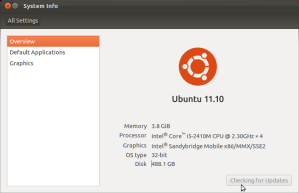
You did not have 3D acceleration in (2) because you’ve installed the driver from nvidia.com before. mesa-utils is not neccessary, but it provides the OpenGL sample glxgears. The PPA that you’ve added is recommended over getting the latest drivers directly from nvidia.com because it’s adjusted for the environment. About (4), be careful with those profiles in ironhide. Those may be dangerous because the PM scripts are not verified.
Thank you for your reply. I made a new install of Ubuntu before I started with all that, so there wasn’t any nvidia.com driver installed.
Interesting! What would you propose me to do instead of choosing a profile?
Ah, 3D acceleration also breaks on the nvidia driver from the repositories. See http://askubuntu.com/a/89446/6969. Ironhide is a fork from the original MrMEEE/bumblebee with the only difference that support for other Linux distributions has been dropped. TBP/Bumblebee is a rewritten and redesigned fork of MrMEEE/bumblebee. I recommend you to use TBP/Bumblebee instead. Installation instructions can be found on http://askubuntu.com/q/36930/6969
THANK YOU! this worked even on an ASUS U36SD-RX002V with GeForce GT520M.
you’re welcome. glad I could help you 🙂
Bumblebee 3.0 has been released which can auto-detect PM features.
Release notes: http://bumblebee-project.org/release-notes-3.0
Is it safe to run with acpi=off all the time?
Don’t know. I guess if you don’t do unusual stuff you’ll be fine
[…] followed this blog, used bumblebee instead of ironhide. Bumblebee worked (I can see impressive FPS on glxgears), but I […]
Hi,
I have a very similar (but not exactly the same DELL Inspiron 17R N7110 Core i5 2430M 2.4GHz 4GB 500GB GeForce GT 525M 2GB Black).
I have a different issue.
After I bootup the Ubuntu 11.10 64 bits installer (from a DVD) I get a “No default or UI Configuration directive found!”.
I have even tried to boot up the installer from USB, changing from IsoLinux to SysLinux, but no luck yet.
I have used the same acpi=off-trick to install mint 12 – 64bit on an Inspiron 17R, till I figured out that this is deactivating 3 out of 4 cores. Did you check your cores?
Thank you so much for your help. Works great @Inspiron N7110
Ubuntu 12.10
Dell Inspiron N7110
GeForce 525M
BIOS A13
—
Fan noise problem [resolved]
Optimus card problem [resolved]
—
Install fresh Ubuntu. When booting from a USB press F6 and set acpi = off
During the installation, turn off internet access
After installing the system, turn on the internet and type:
sudo add-apt-repository ppa:bumblebee/stable
sudo add-apt-repository ppa:ubuntu-x-swat/x-updates
sudo apt-get update
sudo apt-get –purge remove xserver-xorg-video-nouveau
sudo reboot
sudo apt-get install bumblebee bumblebee-nvidia linux-headers-generic
sudo reboot
Allow installations and updates all other system components.
sudo apt-get upgrade
Only this method worked out after three days of hard work and more than a dozen attempts.
It is worth to mention another problem. Ubuntu on the Dell Inspiron N7110 will not start if there is any USB device connected during boot. To avoid this problem:
sudo pico /etc/default/grub
find:
GRUB_CMDLINE_LINUX_DEFAULT = “quiet splash”
and replace:
GRUB_CMDLINE_LINUX_DEFAULT = “quiet splash pci=noacpi”
sudo update-grub
This way you can rebooting Ubuntu with USB devices connected BUT this method is forbidden when you want to use Bumblebee
Read -> https://github.com/Bumblebee-Project/Bumblebee/wiki/Troubleshooting
“Be sure that your kernel boot parameters do not contain on of the options noacpi, pci=noacpi, acpi=off”
Thank you so much for this post! You have no idea how much you have helped me!!!!!
[…] followed this blog, used bumblebee instead of ironhide. Bumblebee worked (I can see impressive FPS on glxgears), but I […]